How do I navigate around my new platform?
Learn where to access different overviews, settings and support
Once you are registered and logged in you will come to Your overview. Across the top of your screen to the right you will see a section called Updates, this is where you can see any updates about new or improved features from Exizent:
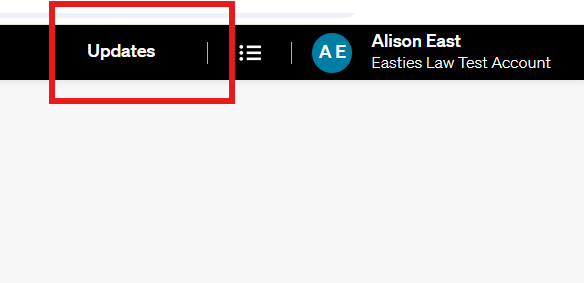
The next menu icon gives you access to Your overview, Company overview and Team overview:

- Your overview shows you any case you have created and any case you have been assigned.
- Company overview gives you access to view all cases created at a company level
- Team overview is where you can view your own information and permission level as well as any team members and see where to invite users. If you have company admin permission level you can also edit colleague's details from here
Clicking on your name in the top right gives you access to Company settings, Your settings, Help & support and the option to Log out:

- If you are a company admin you can access Company settings and from here edit/add office addresses. From here you can also add/edit the wording you would like used on all Estate Accounts outputs on all cases for the company
- Your settings is where to edit your own details
-
Help & support, is where to access all of the articles and guides in the knowledge base to help you with whichever area you’re working on. Within the knowledge base you can also access live chat to speak with the customer success team (within normal business hours) using the chat icon to the bottom right of the screen
👷 Our team are regularly making improvements and adding new features. Some things may have changed since this guide was written as functionality gets even more fabulous. If you need further assistance, please contact the Customer Success team who are always happy to help
🖥️ Chat to us through the knowledge base - click the chat icon in the bottom right corner of this page
☎️ Call us on 020 8152 2902
✉️ Email us on support@legal.exizent.com