How do I view and share estate accounts and date of death values?
See a schedule of all date of death values or produce estate accounts in PDF or Excel format at any point to see a clear summary or share with colleagues and clients.
You can produce a set of Estate Accounts on the Exizent platform at any stage by:
- Creating a case. How do I create a case?
- Adding some people. How do I add people to my case?
- Adding some inventory items. How do I add these to my case?
You don't need to add everything to your case in order to produce a set of estate accounts, once you've added at least one item you can then:
- Click the Estate accounts tab in the left hand side menu

- One you are in the estate accounts area, click the Export button

- Choose if you want to export as a PDF, Excel document or see the date of death assets and liabilities schedule:
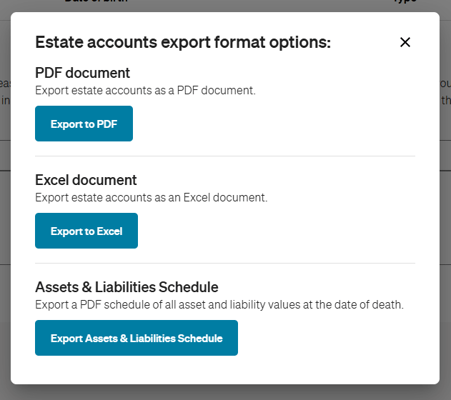
Choosing to export to PDF
- Choose whether you want to Save as PDF or select your printer from the Destination dropdown menu:

- Once saved or printed, you can use the set of accounts as necessary
Choosing to export to Excel
- The export will go to your downloads
- Open the excel file from the downloads area
- Once open you will see a tab for each section along the bottom:
⚠️ As this document is downloaded from the web, you will need to click the button to enable editing once it opens

- To expand all columns in each tab, rather than doing it one by one:
- Click on Summary (the first tab)
- Hold down the shift key
- Keep the shift key held down and click on Distributions (the end tab)
- You should see that all tabs are now selected
- Keep the Shift key held down and click on the top left hand corner to highlight everything:

- Double click to expand the first column (double click on the line in between column A and B)
- You should see that all columns within every tab has now expanded to fit perfectly with the text
Choosing to export the asset and liability schedule
- Selecting the export button will open the document in the print preview and it can be saved or printed as a PDF from there
- This schedule shows assets and liabilities at the date of death
👷 Our team are regularly making improvements and adding new features. Some things may have changed since this guide was written as functionality gets even more fabulous. If you need further assistance, please contact the Customer Success team who are always happy to help
🖥️ Chat to us through the knowledge base - click the chat icon in the bottom right corner of this page
☎️ Call us on 020 8152 2902
✉️ Email us on support@legal.exizent.com