How do I edit the summary in estate accounts?
This article will guide you through how to change the wording for the estate accounts summary for all cases or for specific cases.
You may wish to edit this wording to reflect your standard company wording and style or to add a note explaining an element of the accounts on a specific case. To set wording for all cases, you should edit the summary at a company level, to set wording for a single case you should edit at a case level.
💁 Users with Company Admin permissions can edit the estate accounts wording at a company level and all users can edit the wording at a case level
Edit wording across all cases at company level
- In the top right hand side of your screen, choose Company settings from the dropdown menu
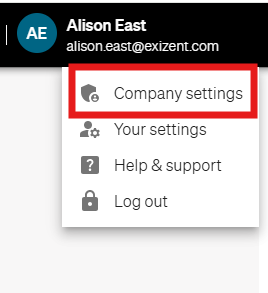
- Once in company settings, scroll down to the Estate accounts settings section

- Edit the wording, click Update wording when you are happy and once done, you'll see a message to confirm the wording has been updated

💡The wording will be updated for all cases
Edit the wording for a specific case
- In the case, click on the Estate accounts tab on the left hand side menu:

- On the Summary tab, in the Report on the estate section, you can edit the wording and formatting completely or keep your company summary wording and add an additional note then click Save

- To review, click the Export button and export as a PDF and you'll see the updated wording on page 2 in the summary


👷 Our team are regularly making improvements and adding new features. Some things may have changed since this guide was written as functionality gets even more fabulous. If you need further assistance, please contact the Customer Success team who are always happy to help
🖥️ Chat to us through the knowledge base - click the chat icon in the bottom right corner of this page
☎️ Call us on 020 8152 2902
✉️ Email us on support@legal.exizent.com