How do I assign cases to colleagues?
This article will guide you through how to change the case owner of a case
💁 Company admins can assign any case to any other company admin or case owner
💁 Case owners can assign any cases they created to any company admin or case owner
✋ If you are a case owner and you assign your case to a colleague, you will no longer be able to edit this case. To own that case again, the new case owner needs to assign it back to you
👥 If you would prefer to remain as the case owner but require colleagues to help on the case, you can add collaborators
- To navigate to Your overview or Company overview please click the menu button in the top right-hand corner
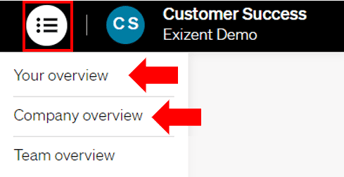
- You will see cases displayed in the overview. Click the three dots at the end of the relevant case row to see Actions and from here choose Change case owner


- Select the name of the person you want to re-assign the case to, click Reassign case and this will happen immediately
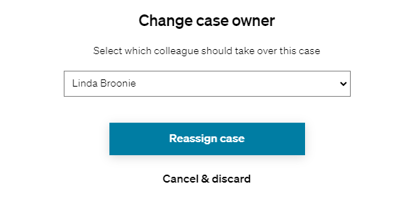
- The new case owner will receive a handy email notification titled Case Assigned with a link to let them view and access the case straight away
👷 Our team are regularly making improvements and adding new features. Some things may have changed since this guide was written as functionality gets even more fabulous. If you need further assistance, please contact the Customer Success team who are always happy to help
🖥️ Chat to us through the knowledge base - click the chat icon in the bottom right corner of this page
☎️ Call us on 020 8152 2902
✉️ Email us on support@legal.exizent.com