How do I close or complete a case once I've finished working on it?
This article guides you through how to close a case once you've completed work on it
- Open the case you're working on - How do I find a case I'm working on?
- At the bottom left of the estate overview, you can choose to Close case
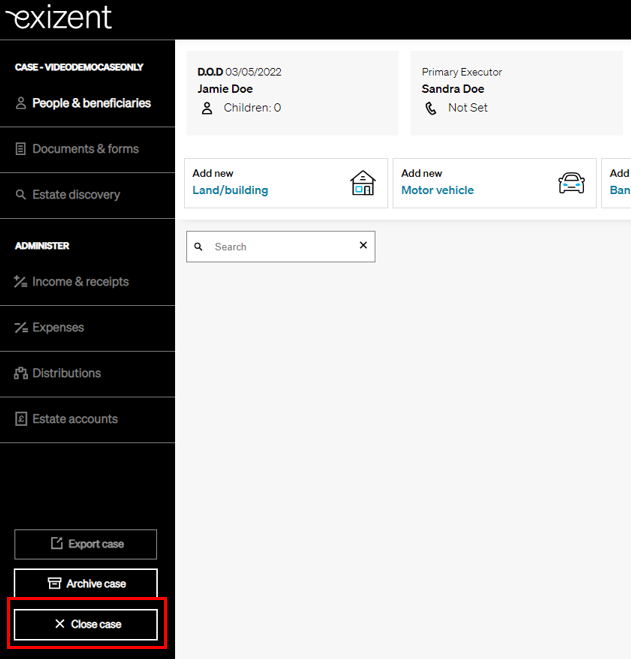
- This window will pop up, click Close case again
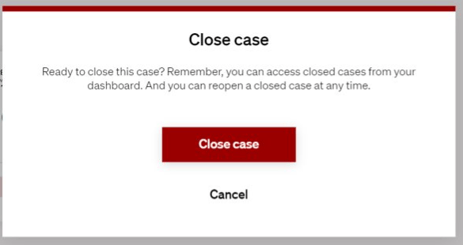
- If you ever need to open the case again, there will be the option on any closed case to do so:
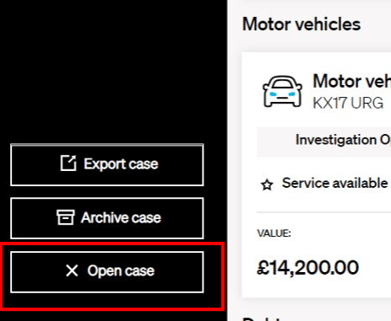
- Back in Your overview or Company overview, you can see the Status of all cases and are able to filter in order to see All Cases, Open, Closed or Archived. Find out more about the search and filter functions for cases
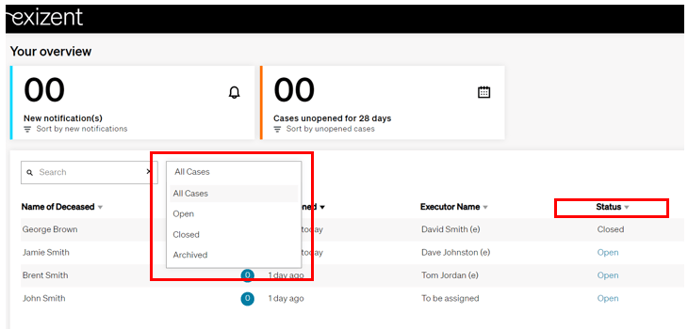
💡 The filter function helps you manage your workload. You can view all closed cases to check on progress or choose to see only open cases still to work on
⭐ If you are a Company admin you can close any case but for Case owners, you can only close cases that you have created
💁 As a Company Admin, you can also use these handy views to check on your team's workload. How do I know what my role or permission level is?
👷 Our team are regularly making improvements and adding new features. Some things may have changed since this guide was written as functionality gets even more fabulous. If you need further assistance, please contact the Customer Success team who are always happy to help
🖥️ Chat to us through the knowledge base - click the chat icon in the bottom right corner of this page
☎️ Call us on 020 8152 2902
✉️ Email us on support@legal.exizent.com