How do I share a P4W case with Exizent?
Transfer deceased, executor and beneficiary data already entered in P4W to create a new case in the Exizent platform
💡 You need to have the Exizent & P4W integration set up on your P4W system before you can start sharing case details between the 2 systems. See Setting up the P4W Integration for more information
Creating a new case in Exizent from P4W:
- In the case in P4W, click on the Exizent integration launch button
- In the Create New Case tab, check the deceased details (Forename, Surname, Date of Death) are correct and click the Submit button
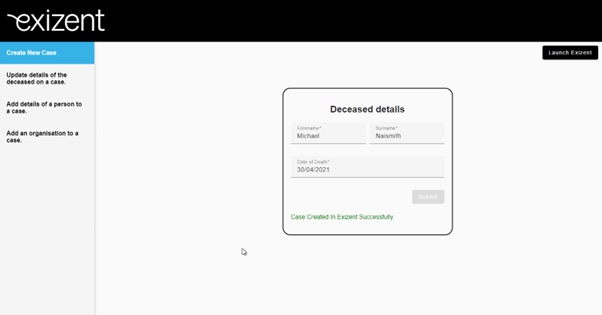
💁 If any of the mandatory case information (Forename, Surname, Date of Death) are missing you will be unable to create the case in the Exizent platform
💡 Once a case has been created in Exizent, you will be unable to create a subsequent case with the same P4W matter to avoid any duplication
- To send additional details about the Deceased to your Exizent case, click the Update details of the deceased on a case tab:
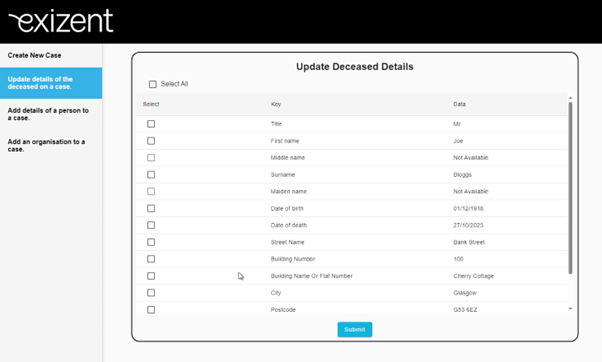
- Use the Select All button to choose all available populated data fields to send to your Exizent case, or tick the check boxes next to the desired fields then click Submit
⭐ You can resend data about the deceased as many times as you like
👍 Data items marked Not Available have no data stored in P4W and will not be sent. If you would like to send this data, enter the details in P4W and come back to this screen or alternatively enter the details directly into your Exizent case later
- To send details about contacts added to your P4W matter who are executors and/or beneficiaries to your Exizent case, click the Add details of a person to a case tab
💡If a contact is missing from the list, you can add them via the Contacts Envelope in the P4W matter, ensuring they are flagged as a "Private" contact type
- To send details of a specific contact to your Exizent case, click the + icon in the Add column:
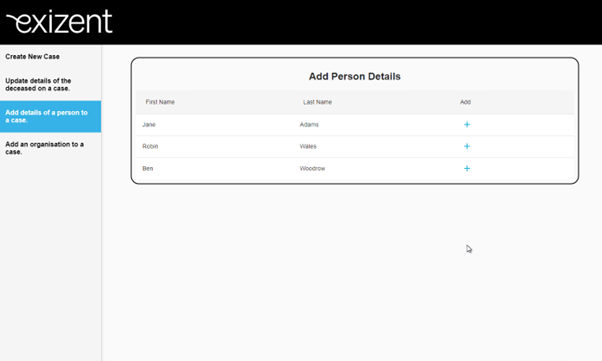
- Use the Select All button to choose all available populated data fields to send to the Exizent case or tick the check boxes next to the desired fields
- Ensure a Role is selected from the dropdown menu for the person being added to the case
- If adding an Executor, you will also have to select an Executor status from the dropdown menu for the person being added to the case
- Click the Submit button
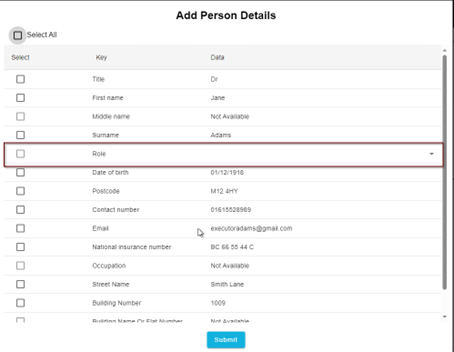
👍 Data items marked Not Available have no data stored in P4W and will not be sent. If you would like to send this data, enter the details in P4W and come back to this screen or alternatively enter the details into your Exizent case directly later
- To send details about beneficiary and/or executor organisations from the P4W matter to the Exizent case, click the Add an organisation to a case tab:
💡If a contact is missing from the list, you can add them via the Contacts Envelope in the P4W matter, ensuring they are flagged as a "Corporate" contact type
- To send details of an organisation to your Exizent case, click the + icon in the Add column:
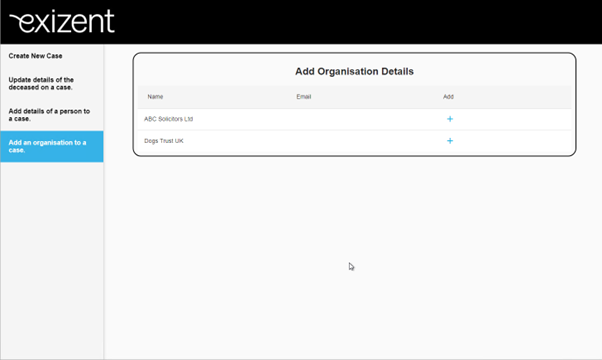
- Use the Select All button to choose all available populated data fields to send to the Exizent case or tick the check boxes next to the desired fields
- Ensure a Role is selected from the dropdown menu for the organisation being added to the case
- If adding an Executor, you will also have to select an Executor status from the dropdown menu for the organisation being added to the case
- Click the Submit button
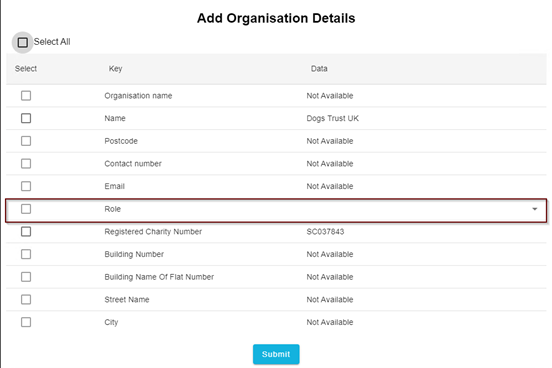
- To start working on the case in Exizent, click the Launch Exizent button from the Create New Case tab
- Login to the Exizent platform and you will be directed to the newly created case
- Clicking on the People & beneficiaries tab in the case will show you the data already transferred from P4W and you can start adding any additional information about the deceased and contacts
- Add more details to your Exizent case. See here for how to add assets and liabilities and navigate through the knowledge base for more information on generating forms and estate accounts etc.
👷 Our team are regularly making improvements and adding new features. Some things may have changed since this guide was written as functionality gets even more fabulous. If you need further assistance, please contact the Customer Success team who are always happy to help
🖥️ Chat to us through the knowledge base - click the chat icon in the bottom right corner of this page
☎️ Call us on 020 8152 2902
✉️ Email us on support@legal.exizent.com