How do I add assets and liabilities to my case?
In this article we share some handy hints and tips on how to add inventory items to your case in a short video. If you'd prefer, there is also a step by step guide.
A short video with lots of juicy detail:
Step by step overview:
- To start adding items to a case, click on the relevant category in the ribbon that runs right across the estate overview. To go along the ribbon use the little arrow icon
- All Asset and liability types can be found in this ribbon. For example, to add a building, click on the Land/building button

💁 When you click in to some of the categories, for example Savings & investments, a further menu will appear with more options to choose from
- Once open, add any known information to the fields within the asset and click Save
😍 As you gather more and more information about the estate, you can go back in to assets or liabilities to update and add details, saving as you go
- As you enter information, you'll notice some questions. Some of the answers to these questions will impact how a form is populated later and some of them are helpful prompts. For example:
- The answer to Was this the deceased's main residence? And the answer to Will you be claiming residence nil rate band on this residence? will determine how the IHT405 and the IHT435 are populated

-
- Questions like Has the building insurance provider been advised? on the other hand are handy prompts/reminders

🏠🚗 On a building or motor vehicle you can use handy inbuilt tools to give you an estimated value for the asset. See here for how to use this on a building and here for how to use this on a motor vehicle
- Use the Add another option to add another item of the same category
- Store any useful information and upload documents relating to the item in the Notes and Documents tabs
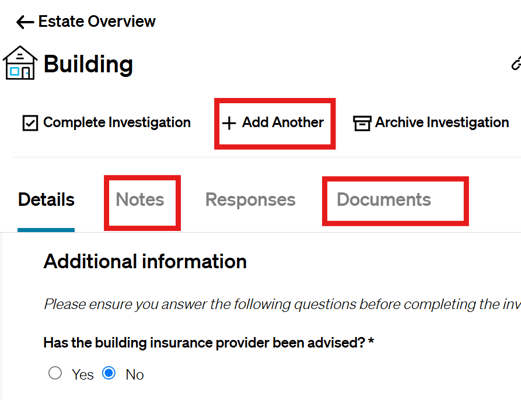
- You can also complete from within the item or from the overview. This can be used if you have completed all the tasks you need to do related to it
- You can archive from within the item or from the overview if you no longer need it for any reason. This will remove the values from any forms or totals


- If you have a jointly owned item, there is a question that asks Is jointly owned? If you choose Yes, you can then choose if it is passing to a surviving joint owner and then pick the surviving joint owner from the dropdown menu

👫 The dropdown menu will show a list of people added to your case, if you do not see the surviving joint owner here, you will need to add them to the People & beneficiaries section. Here's an article to help
- If the property is jointly own you can also say No if it's not passing to a surviving joint owner and a new field will appear for you to enter the details in to

💵 Within bank accounts and other savings & investments items, there will be areas to add income at date of death such as interest/dividends etc. See here for a more detailed guide. Any income after date of death should be recorded within the income section, the guide can be found here
- If you choose to add a debt, you'll also see an option to link the debt to an asset. For example, if you add a mortgage, you can choose land or a building to link it to. The dropdown menu will give you a list of land/buildings you have added to your case

- Once linked, a paper clip within the asset and liability will show within the item and also on the overview section


✋ Funeral expenses are added within the Expenses tab. Please note that all other expense types are for after date of death transactions only. See here for how to add a funeral expense
- To organise the overview section you can choose if you'd like to see
-
Active estate items - all items either open or complete
-
Open - all open items still needing to be worked on
-
Complete - any item you have completed due to finishing all the work needed for it
-
Archived - any item you decided to archive (archived items can be restored by clicking the restore button)
-
All estate items - all open, complete and archived items
-

- You can also search key words, for example if you have a lot of items with Halifax, you can search this and it will bring back all Halifax items
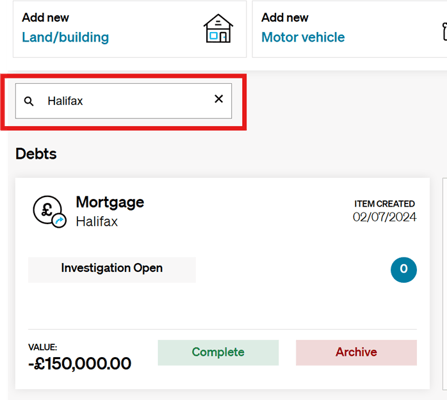
- You can also export the case to excel which will give you a handy summary of assets, liabilities and estate totals. See here for how to export
💡 Each item is tailored to capture relevant information about each different asset or liability type therefore fields will be different depending on what item you are adding
💡 Any Assets that don't fall into a specific category can be logged under Miscellaneous items, any liabilities that don't fall into a specific category can be logged under Debts > Miscellaneous debt
🌍 Find out how to add overseas items here
👷 Our team are regularly making improvements and adding new features. Some things may have changed since this guide was written as functionality gets even more fabulous. If you need further assistance, please contact the Customer Success team who are always happy to help
🖥️ Chat to us through the knowledge base - click the chat icon in the bottom right corner of this page
☎️ Call us on 020 8152 2902
✉️ Email us on support@legal.exizent.com