This article explains how to block a user's access to the platform.
💁 You must be a Company admin to deactivate a user. How can I see which permission level I am?
- Log in to the platform click the menu in the top right-hand corner and choose Team overview
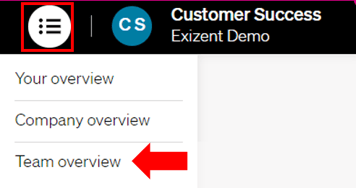
- Locate the colleague you want to remove from the platform and click the three dots to the end of that row
- The Actions menu will appear. From here, click Deactivate user

💡 ![]() Pending means that an invite has been sent but the user has not yet accepted and registered
Pending means that an invite has been sent but the user has not yet accepted and registered
💡 ![]() Inactive means a user is deactivated and can no longer access the platform
Inactive means a user is deactivated and can no longer access the platform
💡 ![]() Active means that the invite has been sent, accepted and the user has registered
Active means that the invite has been sent, accepted and the user has registered
- This colleague will no longer be able to access the platform with immediate effect. You can reactivate a colleague at any time by clicking the same menu and clicking Reactivate user
👷 Our team are regularly making improvements and adding new features. Some things may have changed since this guide was written as functionality gets even more fabulous. If you need further assistance, please contact the Customer Success team who are always happy to help
🖥️ Chat to us through the knowledge base - click the chat icon in the bottom right corner of this page
☎️ Call us on 020 8152 2902
✉️ Email us on support@legal.exizent.com
