How do I invite colleagues to the platform?
This article will help you start adding users and building your team on the Exizent platform.
❗ To invite colleagues you need to be a Company admin. Understand more about permission levels here
- Log in to the Exizent platform
- When you first log in you'll see a menu icon in the top right-hand corner. From here, select Team overview
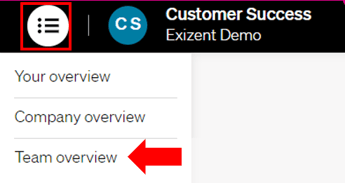
- On the Team overview page, click the Add colleague button
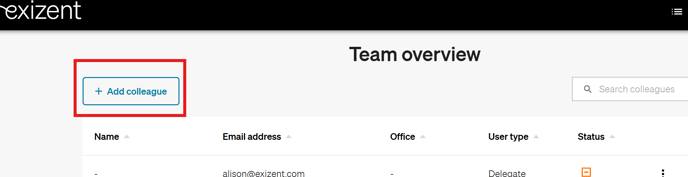
- Enter the Email address, Role you'd like them to have and the Address of their main office location. Find out more about what the different roles mean
- To add multiple colleagues, click + Add additional colleague
- Once you have added all colleagues, click Send invitation

- Your colleague(s) will receive an invitation email called Join us on the Exizent platform
- They should click the blue Set up my account link
- Then fill in their personal details and click Sign up
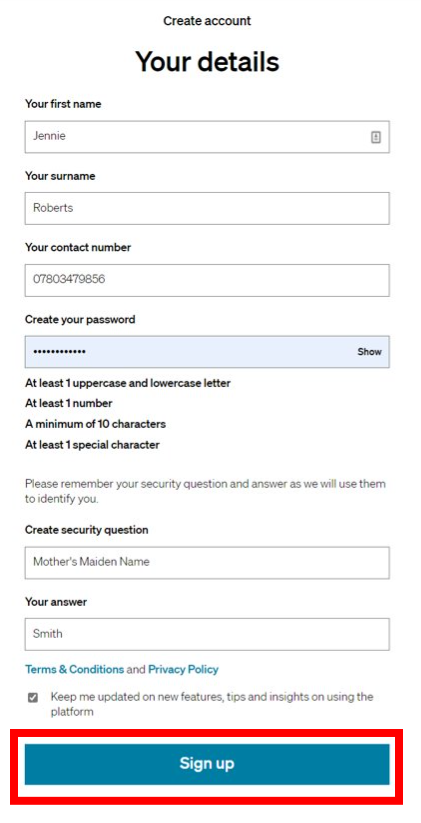
- Once they have signed up they will receive a Welcome to the Exizent platform email with some tips to help them create their first case
👍 On the Team overview page, your colleague(s) will show with a pending status until they create their account
😍 Want your colleague to start helping with your workload pronto? Follow this guide to add them as a collaborator
💡 It's useful for users to click to receive updates from Exizent as this is how they'll find out about beneficial new features added to the platform
👷 Our team are regularly making improvements and adding new features. Some things may have changed since this guide was written as functionality gets even more fabulous. If you need further assistance, please contact the Customer Success team who are always happy to help
🖥️ Chat to us through the knowledge base - click the chat icon in the bottom right corner of this page
☎️ Call us on 020 8152 2902
✉️ Email us on support@legal.exizent.com