How do I prepare a C1 form for Scottish estates?
This article explains how to generate a C1 form with data pre-populated from your case data, saving you time and effort.
❗ In order to generate a C1 form you must first create a case, add at least one executor and at least one asset to your case
- Locate the case you wish to run your C1 form on. How do I find a case I'm working on?
- Click the Documents & forms button on the left hand side menu of your Estate overview
.png?width=174&name=20220811%20Documents%20and%20Forms%20outline%20(Menu).png)
- Select Court forms then C1 Confirmation from the dropdown
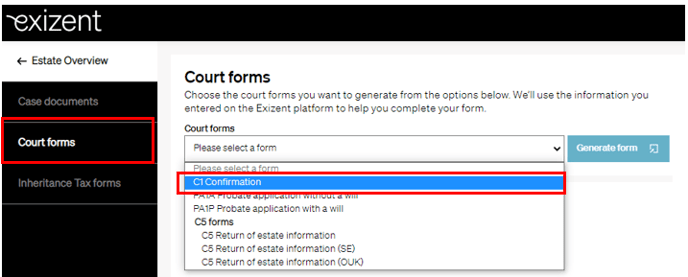
💁 Note that the C1 form available will be dependent on the date of death of the deceased (pre or post 1 January 2022)
- Click Generate form
- You will now see the C1 (including the inventory) is pre-populated with information already entered into your case on the platform
💡 White fields on the C1 are not editable. This is because they are pre-populated with information entered into your case on the platform
To edit information in white fields you must go to where you originally entered the data, update the information and save. When you re-open your C1 the information will have automatically updated. For example, if you have misspelt the deceased's name, go back to your Estate overview, click into the deceased's details, update the name with the correct spelling and click Save. Go back and open the C1 to see the correct spelling displayed
💡 Grey fields are editable
- To edit information in grey fields simply update the information on the form as necessary. Be sure to save as you go by clicking Save & close
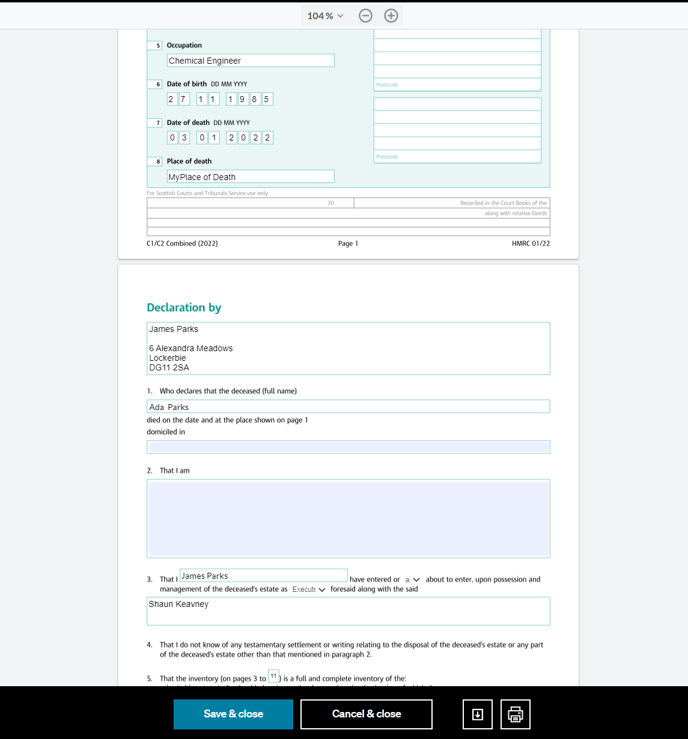
- The C1 will be saved in your Court forms overview where you can open by clicking on it and view, edit and update whenever necessary
- You can also delete the form by clicking on the three dots to the right to bring up an Actions menu and click Delete
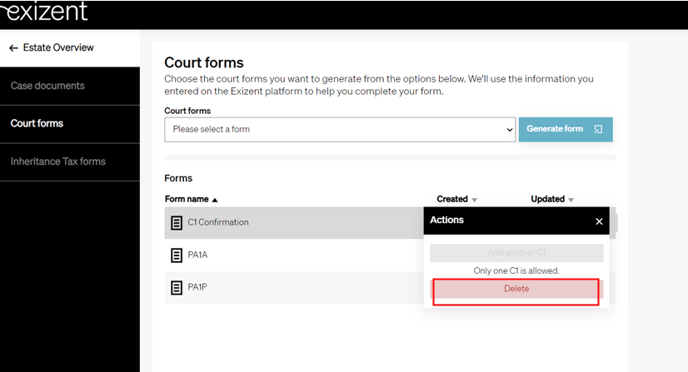
👍 The C1 form will remain stored in the Court forms tab so you can access at any time
👍 The platform populates the C1 form with the most up to date case information every time you open the form so you can have confidence the form is always up-to-date
👷 Our team are regularly making improvements and adding new features. Some things may have changed since this guide was written as functionality gets even more fabulous. If you need further assistance, please contact the Customer Success team who are always happy to help
🖥️ Chat to us through the knowledge base - click the chat icon in the bottom right corner of this page
☎️ Call us on 020 8152 2902
✉️ Email us on support@legal.exizent.com