How do I create a case?
A step by step guide on how to create a case.
💁 To begin you must be logged into the Exizent platform
- When you log in you will arrive on Your overview page. Click the blue Create Case button to the right
- Enter basic case details as shown below and click Create Case to get started
.png?width=514&name=20220112%20Create%20Case%20(with%20call%20out).png)
👍 Company Case ID is usually the reference you would use when billing your client
💡 You don't have to wait until you have all the estate information for the deceased before building your case. You can add people, assets, liabilities, case documents etc. in any order that suits and save your progress as you go
Adding information about people and beneficiaries
- To update deceased details or add information about other people/organisations in a case, click the People & beneficiaries button on the left hand side menu
.png?width=174&name=20220811%20People%20%26%20beneficiaries%20outline%20(Menu).png)
- To access only the deceased's details or the primary executor's details, you can also click on their tiles at the top
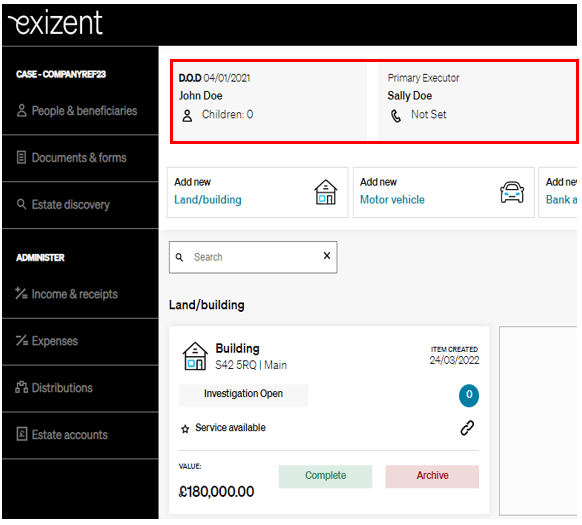
- Find out more about how to add people and beneficiaries
Storing case documents
- Click on the Documents & forms button
.png?width=174&name=20220811%20Documents%20and%20Forms%20outline%20(Menu).png)
- Upload key documents as required

- Add any documents not related to the three headers within Additional documents
- See here for further information on how to add case documents
Adding assets & liabilities
- To start adding items to a case inventory, click on the relevant item in the ribbon that runs right across the Estate overview. For example, to add a building, click on the Land/building button

- Once opened, add any known information to the fields within the asset and click Save
- Use the Add another option to add another item for that asset type
- Store any useful information about the assets in the Notes and Documents tabs
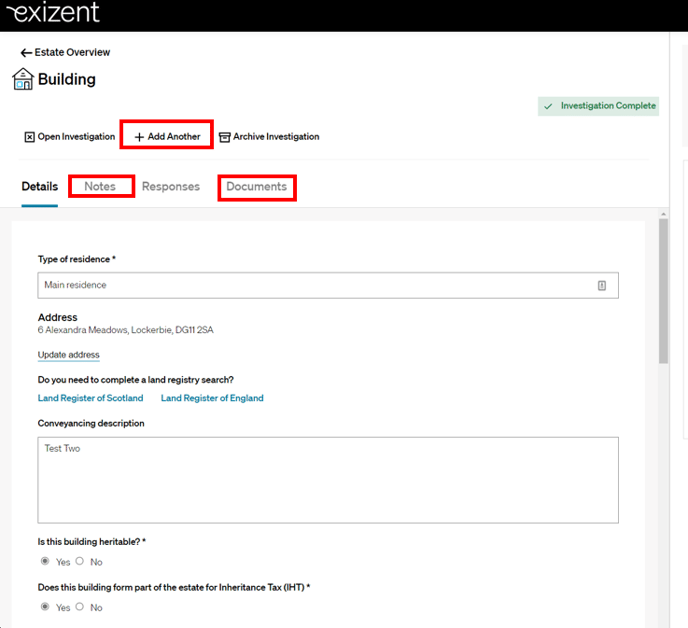
- The asset(s) you have added will be shown as tiles on the estate overview
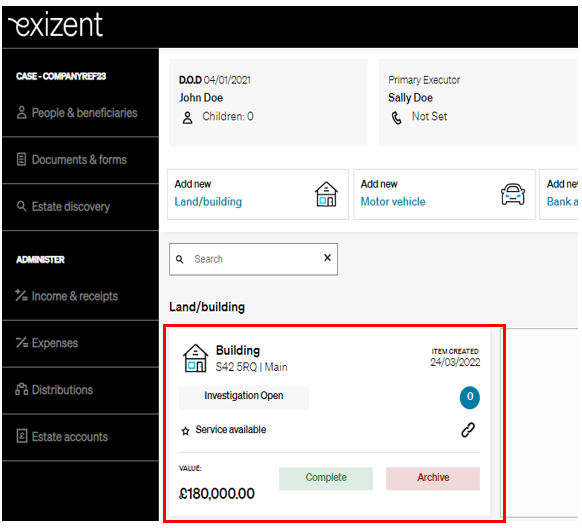
- Find out how to add overseas items here
- For a more detailed guide on how to add assets and liabilities to your case, please click here
💡 Each item is tailored to capture relevant information about each different asset or liability type
💡 Any Assets that don't fall into a specific category can be logged under Miscellaneous items, any liabilities that don't fall into a specific category can be logged under Debts > Miscellaneous debt
💁 For more information on how to produce court & IHT forms, head to the forms area
👍 For more information on how to produce estate accounts, head to the estate accounts area
👷 Our team are regularly making improvements and adding new features. Some things may have changed since this guide was written as functionality gets even more fabulous. If you need further assistance, please contact the Customer Success team who are always happy to help
🖥️ Chat to us through the knowledge base - click the chat icon in the bottom right corner of this page
☎️ Call us on 020 8152 2902
✉️ Email us on support@legal.exizent.com